As we said in our last last singularity post, Singularity is now Apptainer.
We'll now redo our container locuaz.sif, but this time using Apptainer.
Installing Apptainer
First, we get some dependencies that are not usually in a linux desktop. On a ubuntu-based system we do:
apt install fuse2fs squashfuse fuse-overlayfs
Then we download Apptainer from the repo, and install it:
sudo dpkg -i apptainer_<version>_amd64.deb
Notice that for some reason the Singularity and Apptainer packages are incompatible, so you'll have to remove Singularity to install Apptainer. Yeah, the break-up wasn't amicable.
The definition file
This is the first piece of good news, the definition file stays the same!
Building the container
In this case, the apptainer command is just a drop-in replacement of singularity.
So for locuaz we do:
sudo apptainer build locuaz.sif locuaz.def
Signing and verifying your container
In our previous post we used sylabs endpoint to store our key so users could verify our signature. This time we'll choose the "open" way to do it.
The steps to generate your key are the same as before, just replace singularity with apptainer and follow the steps:
apptainer key newpair
After finishing the wizard to create your key, you can sign you image. This is how I signed locuaz:
apptainer sign locuaz.sif
INFO: Signature created and applied to image 'locuaz.sif'
Now, when you created your key, you got a fingerprint, if you missed it, just list your keys:
apptainer key list
Push the fingerprint to openpgp:
apptainer push <FINGERPRINT>
This'll work because keys.openpgp will be your default after installing apptainer.
If you're not sure of this, list your remotes:
$ apptainer remote list
Cloud Services Endpoints
========================
NAME URI ACTIVE GLOBAL EXCLUSIVE INSECURE
DefaultRemote cloud.apptainer.org YES YES NO NO
SylabsCloud cloud.sylabs.io NO YES NO NO
Keyservers
==========
URI GLOBAL INSECURE ORDER
https://keys.openpgp.org YES NO 1*
* Active cloud services keyserver
Authenticated Logins
=================================
URI INSECURE
docker://ghcr.io NO
After pushing a new key you'll get an email to the account you set when you created
the key with apptainer key newpair. It'll offer you to publicly link the email with
the fingerprint, so users can look you up with the email instead of using the fingerprint:
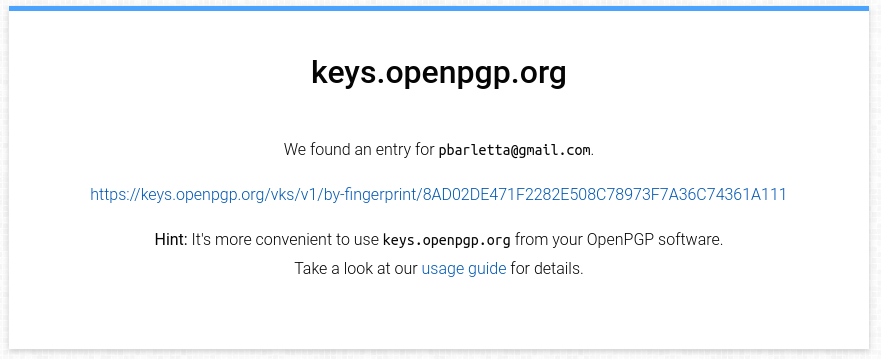
They could download the public key from there, but it's much easier to do it
on the command line, supplying the openpgp url. For example, to verify locuaz.sif:
$ apptainer verify --url https://keys.openpgp.org locuaz.sif
INFO: Verifying image with PGP key material
[LOCAL] Signing entity: Patricio Barletta <pbarletta@gmail.com>
[LOCAL] Fingerprint: 8AD02DE471F2282E508C78973F7A36C74361A111
Objects verified:
ID |GROUP |LINK |TYPE
------------------------------------------------
1 |1 |NONE |Def.FILE
2 |1 |NONE |JSON.Generic
3 |1 |NONE |JSON.Generic
4 |1 |NONE |FS
[REMOTE] Signing entity: Patricio Barletta <pbarletta@gmail.com>
[REMOTE] Fingerprint: 8AD02DE471F2282E508C78973F7A36C74361A111
Objects verified:
ID |GROUP |LINK |TYPE
------------------------------------------------
1 |1 |NONE |Def.FILE
2 |1 |NONE |JSON.Generic
3 |1 |NONE |JSON.Generic
4 |1 |NONE |FS
INFO: Verified signature(s) from image 'locuaz.sif'
Uploading to GitHub packages (ghcr)
Finally, we upload our container to a registry. GitHub Packages are available for everyone and chances are your code is on GitHub already and having everything put together in one place is nice.
We first get our Personal Access Token (PAT) from GitHub. GitHub docs were written for docker users, so our command lines will be a bit different. This is how I did it:
apptainer remote login --username pgbarletta docker://ghcr.io
And then pasted my token. Now you should be good to push your container:
apptainer push <APPTAINER-CONTAINER>.sif oras://ghcr.io/<NAMESPACE>/<APPTAINER-CONTAINER>.sif:<VERSION>
This is how it looked in my case:
apptainer push locuaz.sif oras://ghcr.io/pgbarletta/locuaz.sif:0.5.3
As of version 1.2.2 Apptainer shows no progress bar or anything like it,
so if it looks like it hanged, just have faith.
And that's it! You can then go to your packages and link it to its corresponding repo. I'll post again if I find something better but for now this is my chosen protocol.
References
- https://github.com/settings/tokens
- https://docs.github.com/en/authentication/keeping-your-account-and-data-secure/managing-your-personal-access-tokens
- https://docs.github.com/en/packages/working-with-a-github-packages-registry/working-with-the-container-registry
- https://apptainer.org/docs/user/main/docker_and_oci.html#github-container-registry
